Cara Scan Barcode di Hp Oppo Tanpa Aplikasi Mudah 100% Aman
Introduction
Barcode scanning has become an essential feature in our daily lives. Whether it’s for product information, price comparisons, or ticket validation, scanning barcodes using our smartphones has made our lives easier. In this article, we will discuss how to scan barcodes on an Oppo smartphone without using any additional applications. This method is not only easy to use but also ensures the safety and security of your device. So, let’s dive in!
Understanding Barcode Scanning on Oppo Smartphones
Before we delve into the steps of scanning barcodes on your Oppo smartphone, let’s first understand how barcode scanning works. A barcode is a representation of data in a visual form that can be scanned and interpreted by a barcode reader. The reader decodes the information from the barcode, which can be anything from product details to website URLs.
Oppo smartphones come with a built-in barcode scanning feature that allows you to scan barcodes using the device’s camera. This eliminates the need for third-party applications and ensures a seamless and secure scanning experience.
Step-by-Step Guide to Scan Barcodes on Oppo Smartphones
Follow these simple steps to scan barcodes on your Oppo smartphone without the need for any additional applications:
Step 1: Open the Camera App
To begin the barcode scanning process, open the default camera application on your Oppo smartphone. The camera app is usually located on the home screen or in the app drawer.

Step 2: Switch to Barcode Scanning Mode
Once the camera app is open, locate the mode selection button within the app. Tap on this button to switch to the barcode scanning mode. The icon for barcode scanning mode may vary depending on the device model and software version. Look for icons resembling a barcode or QR code.
Step 3: Position the Camera
Now, position your Oppo smartphone’s camera in front of the barcode you wish to scan. Ensure that the barcode is within the camera frame and centered for accurate scanning.
Step 4: Wait for Scanning
Once the camera is properly positioned, the app will automatically detect the barcode and initiate the scanning process. The scanning time may vary depending on the size and complexity of the barcode.
Step 5: View the Scanned Information
After the scanning process is complete, the camera app will display the scanned information on the screen. This can include product details, website URLs, or any other relevant information encoded in the barcode.
Step 6: Take Action
Based on the scanned information, you can now take appropriate actions. For example, if the barcode contains a product URL, you can visit the website to gather more information or make a purchase.
Tips for Successful Barcode Scanning
To ensure a smooth and accurate barcode scanning experience on your Oppo smartphone, consider the following tips:
1. Ensure Sufficient Lighting: Adequate lighting plays a crucial role in barcode scanning. Make sure the environment has enough light for clear barcode detection.
2. Steady Hand: Keep your hand steady while scanning to prevent blurry images and inaccurate scanning results.
3. Position Barcode Properly: Position the barcode within the camera frame and ensure it is centered to achieve accurate scanning.
4. Check the Camera Lens: Clean the camera lens regularly to remove any dust or smudges that can hinder barcode scanning.
5. Update System and Apps: Regularly update your Oppo smartphone’s operating system and camera app to ensure you have the latest features and bug fixes for reliable scanning.
Conclusion
Scanning barcodes on your Oppo smartphone without the need for additional applications is both easy and convenient. By following the simple steps outlined in this article, you can effortlessly scan barcodes and access valuable information encoded in them. Remember to ensure proper lighting, steady-hand movements, and positioning of the barcode for accurate results. So, go ahead and start scanning barcodes on your Oppo smartphone hassle-free!
If you are looking for Cara Scan Di Hp Oppo – iTugas.com you’ve visit to the right page. We have 3 Pics about Cara Scan Di Hp Oppo – iTugas.com like Cara Scan Di Hp Oppo – iTugas.com, Cara Scan Barcode di HP Android and also Cara Scan Di Hp Oppo – iTugas.com. Here it is:
Cara Scan Di Hp Oppo – ITugas.com
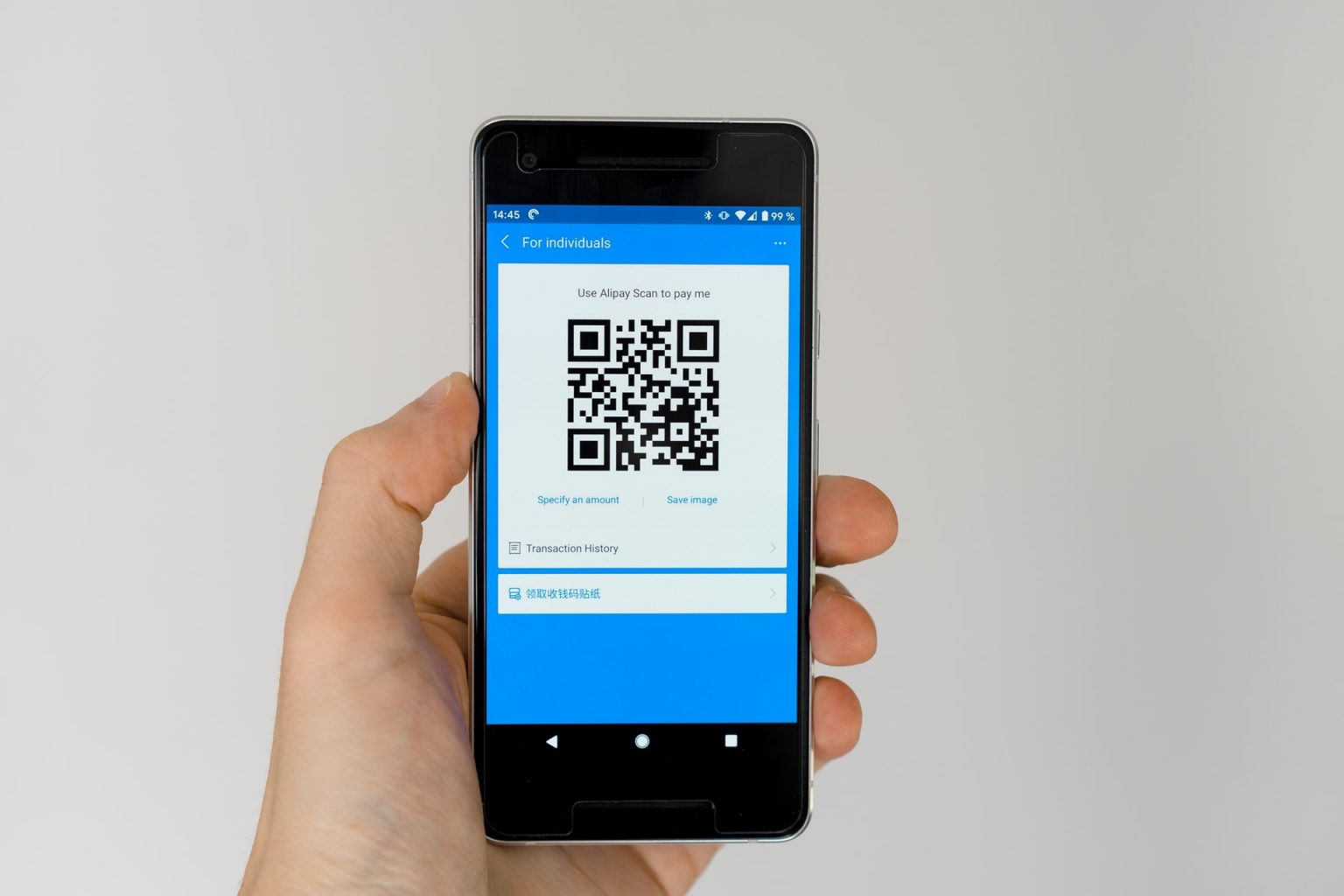
itugas.com
Cara Scan Barcode Di HP Android

digitalbisnis.id
scan hp
Cara Scan Barcode Di Hp Oppo Tanpa Aplikasi Mudah 100% Aman (KW Plagiat

www.saungfirmware.id
Cara scan di hp oppo – itugas.com. Scan hp. Cara scan barcode di hp android
