How to Mirror Objects in SketchUp: Complete Tutorial
In SketchUp, learning how to mirror objects is an essential skill that can significantly enhance your 3D modeling capabilities. Mirroring allows you to create symmetrical designs, save time, and make complex models with ease. In this tutorial, we will explore different techniques for mirroring objects in SketchUp.
Mirror Objects Using the Flip Along Command

The Flip Along command is one of the easiest and most commonly used techniques to mirror objects in SketchUp. It allows you to mirror an object across a selected plane, creating a perfectly symmetrical copy. To use this command, follow the steps below:
- Select the object you want to mirror.
- Go to the Tools menu and select Flip Along.
- Choose the desired axis to mirror the object. For example, if you want to mirror the object horizontally, select the Red axis. If you want to mirror it vertically, select the Green axis. Select the Blue axis to mirror on the blue plane.
- Click on the object, and it will be mirrored on the chosen axis.
Using the Flip Along command in SketchUp is a straightforward and efficient way to mirror objects quickly. However, there are other methods you can explore as well.
Mirror Objects Using the Scale Tool

Another way to mirror objects in SketchUp is by utilizing the Scale tool. This method requires a few more steps but gives you more control over the mirroring process. Follow these steps to mirror an object using the Scale tool:
- Select the object you want to mirror.
- Go to the Tools menu and select Scale.
- Click on a corner or edge of the object to set the reference point for scaling.
- Press and hold the Ctrl key (Windows) or Option key (Mac) to activate the mirroring mode.
- Click and drag the reference point to the opposite side of the object, mirroring it along the chosen axis.
- Release the Ctrl key or Option key to complete the mirroring process.
The Scale tool provides more flexibility when it comes to mirroring objects, allowing you to control the size and orientation of the mirrored copy. It is especially useful when you want to mirror objects at an angle or perform non-uniform scaling.
Use Plugins to Mirror Objects
If you want to explore more advanced mirroring options, you can also use plugins in SketchUp. Plugins are add-ons that extend the functionality of SketchUp and provide additional features. There are several plugins available that specifically focus on mirroring objects.
One popular plugin for mirroring objects in SketchUp is the “Mirror” plugin. This plugin allows you to mirror objects using different axes and planes, giving you more control over the mirroring process. To use plugins in SketchUp, you need to install them first. Here is a simple guide to install and use the “Mirror” plugin:
- Download the “Mirror” plugin from a trusted source. Make sure it is compatible with your version of SketchUp.
- Open SketchUp and go to the Window menu.
- Select Extension Warehouse.
- In the Extension Warehouse, click on the Install Extension button.
- Locate the downloaded “Mirror” plugin file and click Open.
- The “Mirror” plugin will be installed, and you can access it from the Plugins menu in SketchUp.
- Follow the plugin’s documentation or user guide to learn how to use it for mirroring objects.
Using plugins can significantly expand your options for mirroring objects in SketchUp and streamline your workflow. Feel free to explore different plugins and experiment with their features to find the one that suits your needs best.
Conclusion
Mirroring objects in SketchUp is a valuable skill that can enhance your 3D modeling capabilities. In this tutorial, we explored different techniques for mirroring objects, including the Flip Along command, the Scale tool, and the use of plugins. Each method provides unique advantages and control over the mirroring process, allowing you to create symmetrical designs with ease.
Whether you are a beginner or an experienced SketchUp user, mastering the art of mirroring will open up new possibilities for your projects. With practice and experimentation, you will be able to create stunning and symmetrical 3D models that impress viewers.
Start exploring various mirroring techniques in SketchUp today and take your 3D modeling skills to the next level!
If you are looking for Sketchup | 010 – Beberapa Cara Mirror di Sketchup – YouTube you’ve visit to the right page. We have 3 Pics about Sketchup | 010 – Beberapa Cara Mirror di Sketchup – YouTube like cara mirror di sketchup(flip along) – YouTube, Sketchup | 010 – Beberapa Cara Mirror di Sketchup – YouTube and also Sketchup | 010 – Beberapa Cara Mirror di Sketchup – YouTube. Here you go:
Sketchup | 010 – Beberapa Cara Mirror Di Sketchup – YouTube
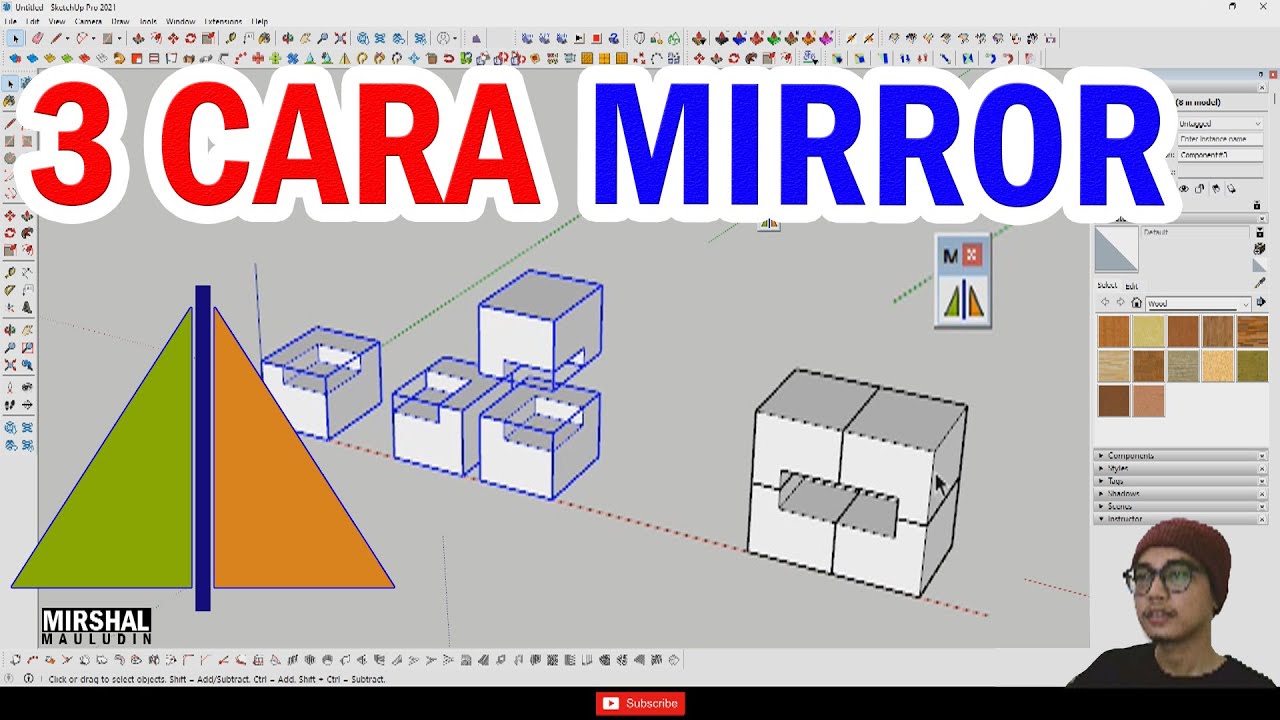
www.youtube.com
Cara Mirror Objek Di SketchUp: Tutorial Lengkap – JariVisibility.ID

jarivisibility.id
Cara Mirror Di Sketchup(flip Along) – YouTube

www.youtube.com
sketchup mirror flip di cara along
Sketchup mirror flip di cara along. Cara mirror objek di sketchup: tutorial lengkap. Cara mirror di sketchup(flip along)
